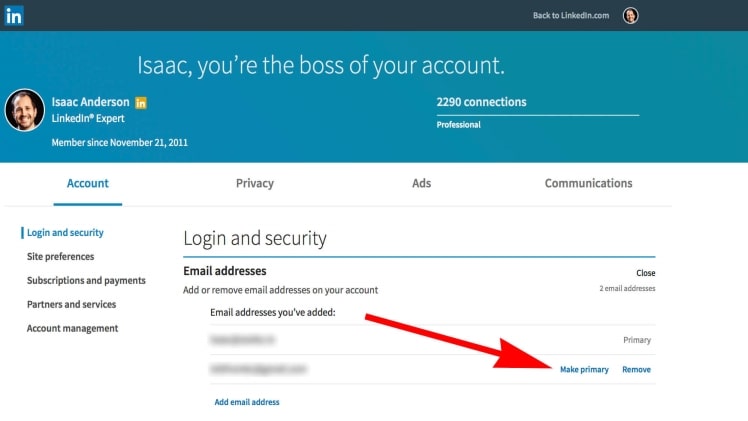If you’ve been on LinkedIn for some time, there’s a good chance you’ve used an email address that is no longer valid. The professional social media platform has been around for quite some time, with the majority of users having joined more than half a decade ago. Your LinkedIn account’s performance and functionality is limited if it is linked to an outdated email address. You will not get any updates or alerts by email, so you will need to check LinkedIn frequently for updates.
LinkedIn email change is a simple process that takes less than a minute. It entails login into your LinkedIn profile and changing the settings to permanently modify your email. We’ll go through how to change email on LinkedIn further down.
The need for LinkedIn email change
There are plenty of instances when one might want to do a LinkedIn email change. Here are some of the most prominent reasons to change email on LinkedIn.
- Leaked/compromised credentials: Presently, cybercrime is a major problem, and you don’t want someone stealing your account on a network dedicated to making you appear professional. You should be cautious if you use the same email address and password for different websites. These credentials might land in the hands of cybercriminals who could use them to take over your account. To protect your personal information and identity, you should change your email address and password on LinkedIn.
- After a job change: You might have used your former company’s email address to join LinkedIn. Your former email address will no longer be valid once you’ve moved to a new organization. You should change email on LinkedIn at the earliest to prevent yourself from being locked out of LinkedIn.
Complete steps for LinkedIn email change
Here are the complete steps to understand how to change email on LinkedIn
- Visit linkedin.com.
- Sign in to your profile using the email address you’re currently using.
- In the upper right corner, click your profile image.
- From the dropdown menu, choose “Settings and privacy.”
- Go to the Sign in & security tab.
- Look for “Email addresses” and click the “Change” button.
- Add a new email address to your account.
- Select “Send Verification” to verify the email address.
- Go to the inbox of your new email address.
- Open the verification mail from the inbox.
- Follow the steps mentioned in the mail and confirm your email address.
Now that you have successfully changed email on LinkedIn, here are some tips to help you keep your inbox clutter free.
If you insist on using your primary address, you should consider a few things:
- Disable all connection request notifications
- Disable all email updates
- Disable all private message notifications
Closing thoughts
LinkedIn email change is a quick process, and anyone can do it by following the simple steps mentioned above. There are several methods to stand out among your professional colleagues using LinkedIn. Even with hundreds of millions of people on the network taking advantage of excellent resources and automation tools, a fantastic profile may still stand out. Most individuals don’t take the time to improve their profile, so spending an extra 30 minutes on it can have a significant influence on your platform’s success rate.